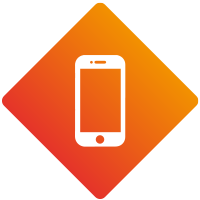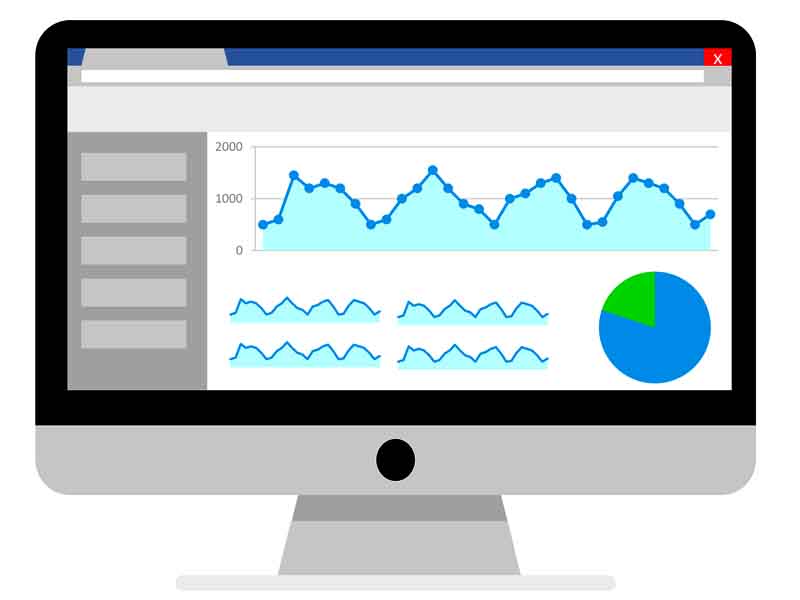While you can use the data from Google Analytics in myriad ways, the four most helpful reports for your content marketing cover traffic, navigation summary, traffic from organic search, and conversions.
Once you have grabbed the knowledge of what this data is and how to track it, you can mix and match insights to take advantage of opportunities with your web-based content, driving more traffic to your site and (more importantly) doing more with the traffic you have.
Google Analytics Report
Why this report is useful?
The traffic report also known as Pages report in Google Analytics, looks at the pages getting the most traffic on your website. By default, it displays metrics like time on site and bounce rate.
How to find in Google Analytics?
Go to Behavior -> Site Content -> All Pages
To expand the list of pages, you should first change the number of rows displayed by going to Show Rows at the bottom left of the screen.
You need to also make sure that the report encompasses an appropriate period. It’s better to look at search volume from the past quarter, six months, or year for this exercise.
How to act on this data
This list of pages is a gold mine. It shows so many people arrive on your website through these pages, keep a running list and review them regularly. Remember, just because a page gets a lot of traffic does not mean it’s an effective page. That’s the reason behind posting review the pages that get the most traffic to:
Ensure that the page puts your brand’s best foot forward. Is this page on message? Does your page has current information and the best calls to action?
Include your best links. It is expected that high-traffic pages bring a lot of visitors, make sure to include links to relevant, high-converting pages and posts.
See what visitors are doing. Are visitors spending time on the page? Are visitors exiting or gong to other pages on the site?
Navigation Summary
Why this report is useful – Though there are several ways to understand info about pages to see how visitors are behaving, my favorite report is the Navigation Summary, where you can see 1) how visitors get to a page and 2) which section they click once they are there.
How to find this data in Google Analytics
In the traffic report, click on any page. At the top, click option for Navigation Summary.
This page reveals how visitors are navigating to this page from within your website – and you can see where visitors are clicking. With the traffic report, you can adjust the number of rows displayed.
Google Analytics used to offer an In-Page Analytics report, which showed where visitors are clicking any page on your website, but that report didn’t show how visitors were getting to the page. You have the option to add feature to your browser with the Google Page Analytics extension for Chrome.
How to act on this data
Pay attention to two parts of this report:
The Previous Page Path is useful for knowing which page someone visited on your website right before they arrived on the page you’re analyzing. This page offers some context to understand how people get to this page, and it may offer clues as to what information people have – and what they still need.
The Next Page Path shows what people clicked on that page to continue on your site. This data may indicate what questions people still have. Additionally, you can see whether people are clicking to pages that convert well (more on that later).
Why this report is useful
Not only do you want to know which pages are getting traffic in general, but it’s also useful to understand which pages are popular in organic search.
Search traffic matters for a couple reasons:
If a page is getting a lot of traffic from search, be more sensitive when you make changes to that page. For instance, you would not want to rewrite the text because that could significantly affect how Google ranks that page.
It offers the opportunity to learn more – with some additional work – about the traffic on these pages.
How to find this data in Google Analytics
Go to Acquisition > All Traffic > Channels. You see a list of the channels driving traffic to your web pages.
Select Organic Search and then Landing Page (under Primary Dimension).
To find traffic on a specific page, such as a blog post, paste everything after your primary URL into the search box. You can see the effect of organic search traffic on that page by looking at the absolute number of sessions as well as a percentage of your search traffic.
How to act on this data
Consider two things about pages that get a lot of search traffic.
First, use caution when making changes. Understand that these pages likely rank well in Google. Be careful how much you change on this page, as you don’t want to negatively impact how it comes up in search.
Conversions
Why this report is useful
In most content marketing programs, conversions are a critical metric – they are actions you want visitors to take when they arrive on your website. Do you want them to sign up for an email? Download something? Attend an event?
How to find this data in Google Analytics
How you get this information varies and likely requires manual work. First, set up your goals. Once your goals are set, track them under Conversion > Goals > Overview. You can look at the goals in aggregate or by pages converting to specific goals.
How you can act on this data
While the raw number of conversions is useful, the number of conversions divided by the number of page views – the conversion percentage – is more useful.
The higher the conversion percentage, the more likely a visitor to that page converts. These are the pages (which Andy calls conversion champions) that you should share and promote.
Once you identify your conversion champions:
Optimize these pages so they have a higher likelihood to show up in search.
Push these pages on social.
Link to these pages from your high-traffic pages.
These are just four ways to use Google Analytics so you can take action.